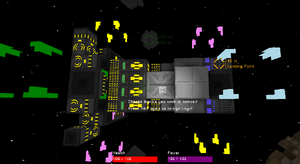
Introduction[]
EDIT: This article may be outdated since it was created in October 2012. Please keep this in mind. Congratulations! You've managed to start mining your home asteroid, and now you've started to eye the other asteroids further away. You decide to build a ship.
This is a basic guide to how to build a ship and how ships in general work.
Basic Components[]
A ship needs three basic things to function
- A control console
- Thrusters to provide movement
- Power blocks to power the thrusters and the console.
Here are the recipes (and raw materials) needed to make these things.
Standard Control Console:
- 1 Crafting Table
- 1 Light Iron Block
Weak Hydrogen Thruster:
- 1 Liquid Hydrogen
- 1 Light Iron Block
Standard Cobalt Power Block:
- 1 Light Iron Block
- 1 Cobalt Battery
With just these components you can build a fully functional spaceship! However I sincerely recommend checking out the Recipe Listand using some of the recipes there.
In particular I recommend you use a Camera Block so that you can see where you are going, and cable blocks so that you do not need to put a power source directly next to every thruster.
Need-to-know[]
A thing which is very important to think about is that Corneroids uses semi-realistic Newtonian physics. What does this mean to you? It means that:
- A thrusters placement can play a big part in how it will affect the ships velocity
- A heavier ship needs more thruster power applied to it to get it moving, likewise a heavier ship is harder to stop moving once it is in motion.
- Balancing a ships center of gravity can play a crucial role in how thrusters should be applied.
- Turns are much harder to execute(see below)
Something else to think about is the "entity aura" in Corneroids. Basically any placed block is a part of an entity. Every asteroid is it's own entity. All blocks in the same entity share some things:
- Velocity
- Rotation
- Application of force
This means that when you rotate or accelarate something (like a ship) that the thruster will not fly away on its own, but instead everything in the same entity will also fly along. This can however bring problems since if you built your ship in an asteroids aura the thrusters will attempt to apply a force of acceleration against the entire weight of the asteroid. Basically your ship will drag the entire asteroid with it.
You can see if you are in an entitys aura by the little white boot icon in your lower light. If there is one, you are in an entitys aura. When you place a block in free space it will create its own aura. This is important since if it didn't you wouldn't be dragged with your ship. If you happen to build your ship too close to an asteroid, either rebuild the ship further away or mine away the closest blocks.
Wiring and block placement[]
Wiring[]
A power block(such as the Standard Cobalt Power Block) supplies a certain amount of power. This power will be distributed to all the power consuming blocks connected to it/its power grid. (All power supplying or power consuming blocks link together, so two power blocks will form a cohesive, connected grid and a power consumer will also carry on the grid connection to all the blocks touching it).
To check how large(how many blocks) a grid has or what the current power balance is (power supplied - power consumed) press F while close to a power consuming/power using block.
Block Placement[]
Moving style[]
A ship can have two different moving styles: 6DOFor rotational. If you make a 6DOF ship(not recommended for newbies) you need to make sure that all parts of the ship gets the exact same amount thrust.(Place thrusters at the precise center of gravity/middle of the ship). You will need to use rotationary engines to change viewing/front direction. A rotational ship will instead use thrusters placed on opposite sides of the ship. This means that if you have one thruster at the back of the ship, turned outwards to make the ship turn, you will need to place an equally powerful thruster at the front of the ship, turned the opposite direction. When these are active at the same time they will produce a stable and fluid turning motion.
If you use just directional thrusters only at one place on the ship your ship will instead pivot around the point(or the entire ship will start to glide towards the direction you are turning) which gets the least amount of thrust (the other edge of the ship). (To see an example of correctly placed thrusters look at the picture in this article)
Depending on the shape of the ship you are making the same principle might need to be applied to front/back thrusters.
Key assignment, thrusters and cameras[]
Consoles[]
Now you've got the engines set up properly, you've got everything wired and glowing merrily. You cackle excitedly as you think of the shenanigans you and your ship will be up to! Then you stop, as you realize you still have no clue of how to activate the engines. Well don't worry, this article will explain this as well! First some basic things:
- Each console can only have six outputs/keys bound to it at the same time(not counting camera blocks. You can have one camera block bound to each console)
- A console block needs power to work
- If a thruster or a console is moved the keys need to be remapped(if a thruster was moved only it's specific binding need to be redone. Moving/deleting a console invalidates all bindings).
While the key is held down the corresponding block is active(pressing a key once will not activate a block permanently). However due to the semi-Newtonian physics a ship can still continue moving after the key is released.
To bind thrusters to a console you need to aim at a console(which is powered) and press F. After this select what thrusters are mapped to which colour. Each colour corresponds to a output channel/key(the key itself can be selected, see below). Therefore all thrusters which are "red" will be active when the key mapped to the red output channel is pressed.
Generally it is recommended to use a single key for a single direction (i.e. red for forward, green for backward, pink for turning left, orange for turning right etc.) After you have marked the thrusters to your preferred input channel you need to map a key to that input channel. This you can do by once again aiming at the console (while still in edit mode/select thruster mode) and pressing F again. Now just press the colour you want to map to a key and then press they key you want to map to it.
Cameras[]
Cameras work in a pretty similar way but with a couple of key differences. To map a camera to a console your first press F while aiming at the console to enter edit mode, then F again to go to the key mapping screen. There you should see a set camera button. Press it and then go and select the camera you want to map to that console.
Test Drive![]
Now that everything is setup you can take the ship for a ride. To actually start to use the thrusters, just aim at the console which you have mapped the thrusters to, then press E. If you have a camera mapped to it, your view will switch to it. You can not control your character while using a console.
If everything has been applied/placed correctly you ship should now be moving, in a predictable fashion.